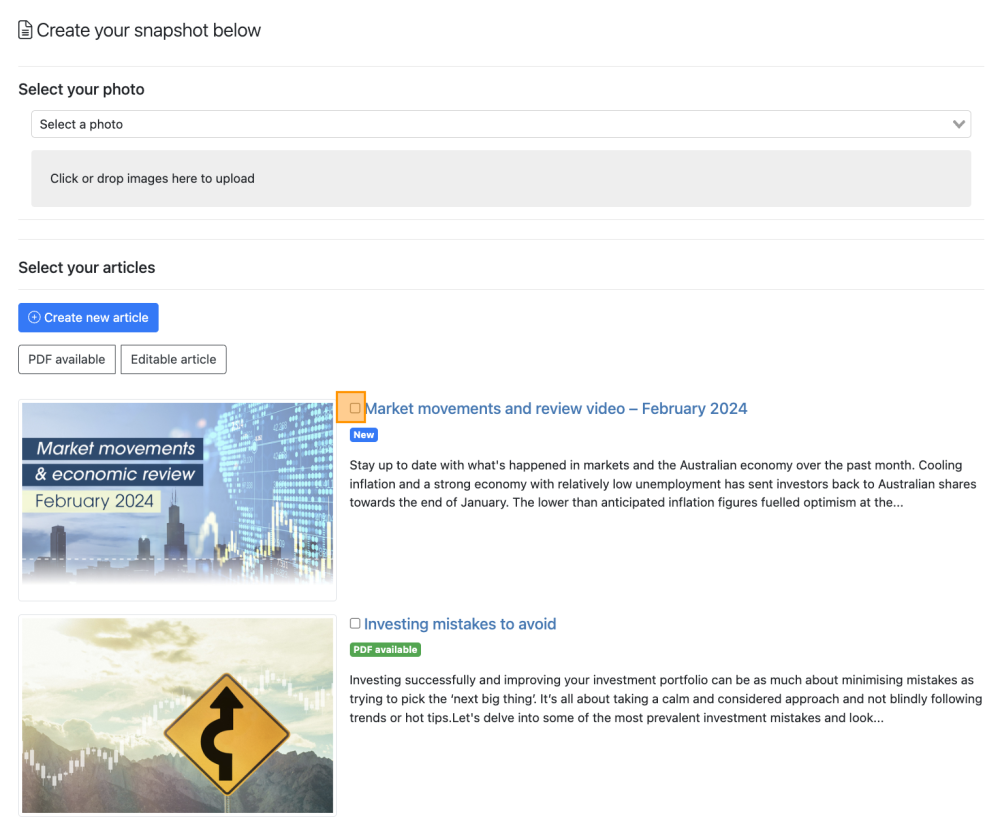Creating your documents
Creating a snapshot
Creating a snapshot is the perfect way to keep in touch with your clients in between newsletters! Snapshots are able to be sent to your clients as a standalone document, separate from your regular newsletter campaign.
A snapshot is a document comprised of one article that you choose from our content library.
Each snapshot, like all documents created in Advant Plus, is fully branded with your logo, corporate colours, contact information, and, if you like, an adviser or team photo.
Snapshots are produced in HTML format – to view a sample, click here. You can also download your newsletter as a PDF.
To start creating your first Snapshot, simply log in to Advant Plus, click the ‘+ New document’ button.
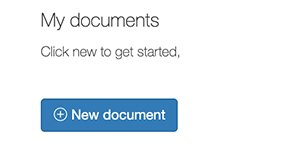
When the New document pop-up appears on your screen, select Snapshot.
1. You have the option to select an adviser photo
You can add a photo (e.g. adviser or team photo) to your newsletter that will appear above your contact details.
2. Select your article
Snapshots consist of just one article. Select the article you want to use, then click the blue ‘Save snapshot’ button at the bottom of the page.
*If you want to preview the content of an article before selecting it, click the thumbnail image. A window will pop up, displaying the whole article.
3. Select Save
Once you’re happy with your selections, it’s time to create your snapshot! Don’t worry – you can always go back and change things later. For now, click the blue ‘Save snapshot’ button.